- Агуулгын шошго
- “Армон гутал” –ын үйлдвэр (1)
- "Зөрүүд монгол" нэвтрүүлэг (1)
- “Никел Ганбаа”-гийн бүтээсэн монгол мопед (1)
- “Экобус” ХХК автомашины үйлдвэр байгуулагдлаа (1)
- “Эрдэнэс Тавантолгой” ХХК-ны 1072 ширхэг хувьцааны үнэ цэнэ (1)
- “USI” компани аутсоурсинг (1)
- 3D scanner and printer (1)
- 5S good house keeping (1)
- а."Ашигт малтмал ба түүнийг боловсруулах үйлдвэрлэлийн тухай" хуулийн төсөл (1)
- А.БАЯРМАА. "Тээврийн бодлого төлөвлөлтийн математик загварчлал" (1)
- Авто видео зураг (1)
- Авто зураг төсөл outsourcing (1)
- Автомашин үйлдвэрлэл (1)
- Англи хэлийг кино орчуулж сурах арга (1)
- АРДЧИЛАЛЫН ҮЕ ДЭХ ХЭВЛЭЛ МЭДЭЭЛЭЛИЙН ХЭРЭГСЭЛ БА МОНГОЛ УЛСЫН ЭЭЖ (1)
- б.Монгол улсын болгоомжлох ёстой зүйлс буюу төрийн “хар хайрцагны” бодлого (1)
- Баялаг бүтээж байж л баян улс орон болно (1)
- бизнес төслийн агуулга (1)
- Бизнесийн англи хэл (1)
- Бодлогын хүү (1)
- боловсруулах үйлдвэрлэл (1)
- брендүүд (1)
- г.Эдуардо Анинат: Зэсийн орлогоороо тогтворжилтын сан байгуулж хямралыг амжилттай туулж байна (1)
- Газраас эрчим хүч үйлдвэрлэ (1)
- Газрын тосыг орлох занар шинэ боломж (1)
- Д.Жаргалсайхан: МОНГОЛД НЭН ДАРУЙ НЭВТРҮҮЛЭХ ШААРДЛАГАТАЙ ГУРВАН ТӨРЛИЙН САНХҮҮГИЙН ҮЙЛЧИЛГЭЭ БАЙНА (1)
- д.Н. НАЦАГНЯМ. Castle Care-Tech LTD. зохион бүтээгч програм хангамжийн инженер (1)
- Давхар иргэншил монгол иргэдэд хэрэгтэй болж эхэллээ (1)
- ДАЯАРЧЛАЛ ГЭЖ ЧУХАМ ЮУГ ХЭЛЭЭД БАЙГАА ХЭРЭГ ВЭ (1)
- ДЭЛХИЙН ОЮУНЫ ӨМЧИЙН БАЙГУУЛЛАГА УРАЛДААНТ ШАЛГАРУУЛАЛТ ЗОХИОН БАЙГУУЛНА (1)
- ж.МИНИЙ МОНГОЛ. бичсэн Очир-Эрдэнэ (1)
- Жон Перкинс. "Эдийн засгийн алуурчны өчил” номын тухай (1)
- з.Бизнесийн арван алтан зарчим (1)
- Индекцийн гүйдлийг машин үйлдвэрлэлд хэрэглэх нь (1)
- Индукцийн гүйдлийг машин үйлдвэрлэлд хэрэглэх нь (1)
- Л.Одсэр “Чинээлэг малчин бойжуулах төв” ТББ (1)
- М.Чойсүрэн: “Балгасын улаан нуур”-ын цэнгэг усыг уул уурхайд ашиглахад хайран (1)
- МАШИН ҮЙЛДВЭРЛЭЛ ХӨГЖЛИЙН ТҮЛХҮҮР ГАРЦ (1)
- МЕТАЛЛУРГ (1)
- металлурги (1)
- Монгол банкны маапаан (1)
- Монгол улсын газрын зураг (1)
- Монгол улсын хөгжлийн бодлогууд (1)
- Монгол улсын эдийн засаг үйлдвэрлэл үйлчилгээг гадаад ба дотоод орчинд хөгжүүлэх цогц хөтөлбөр (1)
- Монголд автомашин үйлдвэрлэх боломж бий юу? (1)
- Монголчууд бид зөв хуулийг өөрсдөө гаргаж сурах хэрэгтэй (1)
- Монголын автын салбарын эрх зүйн орчин хөрөнгө оруулалт (1)
- Монголын хууль биднийг хамгаалж чадах уу? (1)
- Морин хуурын домог (1)
- Мэдээлэлийн бирж (1)
- нийгмийн харилцааны "Чандмань онол" (1)
- Нүүрсний экспортын тээвэрт цахилгаан чирэгч толгойтой төмөр замын тээвэр онцгой үүрэгтэй (1)
- Реклам сурталчилгаа (1)
- Салхит ууланд салхин сэнс босч эхэлжээ (1)
- Силикон для формовки (1)
- Таны цагийг хэмнэх keyboard дээрх 12 товч үйлдэл (1)
- Техникийн англи хэл (1)
- Томчуудын оролцоотой нүүрсний бизнесийн луйвар (1)
- төслийн тухай үндсэн ойлголт (1)
- Төсөл (1)
- ТЭГ баланс (1)
- Улс төр (1)
- уул уурхай дахь гадаадын хөрөнгө оруулалтын эерэг ба сөрөг хувилбарууд (1)
- Холбоо барих (1)
- Хүснэгт оруулах арга (1)
- Цувих матах технологийн аргууд (1)
- Чандмань онол (1)
- Чацарганы ач тус (1)
- эдийн засаг (1)
- Ядаж жаахан ч гэсэн техник сэтгэлгээтэй хүн хэрэгтэй байна. (1)
- Ямар ч ажил дээр хэрхэн шилдэг нь байх вэ? (1)
- A Urine Powered Generator and Sanitation: Flushed with pride (1)
- Adnxs (AppNexus): салахгүй дагадаг сурталчилгааны технолог (1)
- audio file downloading (1)
- BLOGING HTML (1)
- Bloom energy server (1)
- buggy car (1)
- Carbonfund.org's quality assurance protocol. Highest quality standards (1)
- Criteria of the 50 most Innovative Countries (1)
- Custom Sprinter Van Mercedes Benz Sprinter On 44 Inch Tires (1)
- Earth Generator (1)
- Energy efficient Electronics and Home (1)
- Eugo.G -The Mongolian Art of Shoemaking (1)
- geotermal energy газрын гүний дулаан (1)
- Green 3D үйлдвэр. хуванцар эд ангийн 3D үйлдвэрлэл (1)
- Home size power plant build (1)
- How to Franchise your business (1)
- Hybrid solar system makes rooftop hydrogen (1)
- Image (1)
- image.jip in fotobucket (1)
- INTERNET (1)
- Landcruiser 70 series (1)
- Onoo (1)
- Sheet metal spinning (1)
- Some HOW TO .... 'S INTERNET (1)
- Some HOW TO 'S SPEED UP PC (1)
- SONY брэндийг үндэслэгч Морита (1)
- SPEED UP INTERNET MOZILLA (1)
- UNICAT (1)
- uploading and editing (1)
- Video (1)
- VOLKSWAGEN AMAROK 2.0 4WD (1)
- www.FORMADEL.ru Формы тротуарной плитки (1)
- Xөрөнгийн зах зээл. В.Ганзориг. http://vganzorig.blogspot.com (1)
- Шинэ машин
- Hyundai / KOREA makers/
- Daewoo
- KIA
- SsangYong
- Landrover /GREAT BRITAIN makers/
- Aston Martini
- MAN
- Volvo / SWEDEN makers/
- SAAB
- IVECO
- Renault / FRANCE makers/
- Citroen
- Peugeot
- Skoda / CZECH makers/
- Tatra
- Alfa Romeo / ITALY makers/
- Ferrari
- FIAT
- Maserati
- Lamborgini
- GMC /USA makers/
- Ford
- Chevrolet
- Hummer
- Buick
- Cadillac
- Jeep
- Navistar
- Mercedes Benz / GERMAN makers/
- BMW
- Opel
- Audi
- Volkswagen
- Porshe
- Yamaha /JAPAN makers/
- Kawazaki
- Suzuki
- Mitsubishi Fuso
- Mazda
- Lexus
- Infiniti
- Hino
- Daihatsu
- Komatsu
- Isuzu
- Subaru
- Honda
- Mitsubishi
- Toyota
- Nissan
- Америкийн авто инженерүүдийн холбоо /SAE/
- Дэлхийн авто инженерүүдийн холбоо /FISITA/
- Дэлхийн авто үйлдвэрлэгчдийн холбоо /AIAM/
- Brabus
- Tata
- Wald international
- Tesla
- Lincoln
- Harley-Davidson
- Spyker
- Freightliner truck
- Bentley
23:08 |
Изменить сообщение
Some HOW TO 'S SPEED UP PC, INTERNET, BLOGING HTML
How to SPEED UP YOUR INTERNET !
How to speed up by disabling Mozilla plugins conteiner.exe
- Go to Control panel
- System-Advanced-Environmental variable-System variable
- New-Variable name-MOZ_DISABLE_OOP_PLUGINS-Variable value-1
- Ok
No Script- increase speed with Firefox
Making PC faster by upgrading virtual Ram
Adblock plus add ons
c cleaner
c cleaner
Make FIREFOX Faster
How to Speed up your PC
"Run" цэсний shortcut коммандууд
Function / Command
Accessibility Controls access.cpl
Accessibility Wizard accwiz
Add Hardware Wizard hdwwiz.cpl
Add/Remove Programs appwiz.cpl
Administrative Tools control admintools
Adobe Acrobat (if installed) acrobat
Adobe Designer (if installed) formdesigner
Adobe Distiller (if installed) acrodist
Adobe ImageReady (if installed) imageready
Adobe Photoshop (if installed) photoshop
Automatic Updates wuaucpl.cpl
Bluetooth Transfer Wizard fsquirt
Calculator calc
Certificate Manager certmgr.msc
Character Map charmap
Check Disk Utility chkdsk
Clipboard Viewer clipbrd
Command Prompt cmd
Component Services dcomcnfg
Computer Management compmgmt.msc
Control Panel control
Date and Time Properties timedate.cpl
DDE Shares ddeshare
Device Manager devmgmt.msc
Direct X Control Panel (if installed)* directx.cpl
Direct X Troubleshooter dxdiag
Disk Cleanup Utility cleanmgr
Disk Defragment dfrg.msc
Disk Management diskmgmt.msc
Disk Partition Manager diskpart
Display Properties control desktop
Display Properties desk.cpl
Display Properties (w/Appearance Tab Preselected) control color
Dr. Watson System Troubleshooting Utility drwtsn32
Driver Verifier Utility verifier
Event Viewer eventvwr.msc
Files and Settings Transfer Tool migwiz
File Signature Verification Tool sigverif
Findfast findfast.cpl
Firefox (if installed) firefox
Folders Properties folders
Fonts control fonts
Fonts Folder fonts
Free Cell Card Game freecell
Game Controllers joy.cpl
Group Policy Editor (XP Prof) gpedit.msc
Hearts Card Game mshearts
Help and Support helpctr
HyperTerminal hypertrm
Iexpress Wizard iexpress
Indexing Service ciadv.msc
Internet Connection Wizard icwconn1
Internet Explorer iexplore
Internet Properties inetcpl.cpl
Internet Setup Wizard inetwiz
IP Configuration (Display Connection Configuration) ipconfig /all
IP Configuration (Display DNS Cache Contents) ipconfig /displaydns
IP Configuration (Delete DNS Cache Contents) ipconfig /flushdns
IP Configuration (Release All Connections) ipconfig /release
IP Configuration (Renew All Connections) ipconfig /renew
IP Configuration (Refreshes DHCP & Re-Registers DNS) ipconfig /registerdns
IP Configuration (Display DHCP Class ID) ipconfig /showclassid
IP Configuration (Modifies DHCP Class ID) ipconfig /setclassid
Java Control Panel (if installed) jpicpl32.cpl
Java Control Panel (if installed) javaws
Keyboard Properties control keyboard
Local Security Settings secpol.msc
Local Users and Groups lusrmgr.msc
Logs You Out Of Windows logoff
Malicious Software Removal Tool mrt
Microsoft Access (if installed) msaccess
Microsoft Chat winchat
Microsoft Excel (if installed) excel
Microsoft Frontpage (if installed) frontpg
Microsoft Movie Maker moviemk
Microsoft Paint mspaint
Microsoft Powerpoint (if installed) powerpnt
Microsoft Word (if installed) winword
Microsoft Syncronization Tool mobsync
Minesweeper Game winmine
Mouse Properties control mouse
Mouse Properties main.cpl
Nero (if installed) nero
Netmeeting conf
Network Connections control netconnections
Network Connections ncpa.cpl
Network Setup Wizard netsetup.cpl
Notepad notepad
Nview Desktop Manager (if installed) nvtuicpl.cpl
Object Packager packager
ODBC Data Source Administrator odbccp32.cpl
On Screen Keyboard osk
Opens AC3 Filter (if installed) ac3filter.cpl
Outlook Express msimn
Paint pbrush
Password Properties password.cpl
Performance Monitor perfmon.msc
Performance Monitor perfmon
Phone and Modem Options telephon.cpl
Phone Dialer dialer
Pinball Game pinball
Power Configuration powercfg.cpl
Printers and Faxes control printers
Printers Folder printers
Private Character Editor eudcedit
Quicktime (If Installed) QuickTime.cpl
Quicktime Player (if installed) quicktimeplayer
Real Player (if installed) realplay
Regional Settings intl.cpl
Registry Editor regedit
Registry Editor regedit32
Remote Access Phonebook rasphone
Remote Desktop mstsc
Removable Storage ntmsmgr.msc
Removable Storage Operator Requests ntmsoprq.msc
Resultant Set of Policy (XP Prof) rsop.msc
Scanners and Cameras sticpl.cpl
Scheduled Tasks control schedtasks
Security Center wscui.cpl
Services services.msc
Shared Folders fsmgmt.msc
Shuts Down Windows shutdown
Sounds and Audio mmsys.cpl
Spider Solitare Card Game spider
SQL Client Configuration cliconfg
System Configuration Editor sysedit
System Configuration Utility msconfig
System File Checker Utility (Scan Immediately) sfc /scannow
System File Checker Utility (Scan Once At The Next Boot) sfc /scanonce
System File Checker Utility (Scan On Every Boot) sfc /scanboot
System File Checker Utility (Return Scan Setting To Default) sfc /revert
System File Checker Utility (Purge File Cache) sfc /purgecache
System File Checker Utility (Sets Cache Size to size x) sfc /cachesize=x
System Information msinfo32
System Properties sysdm.cpl
Task Manager taskmgr
TCP Tester tcptest
Telnet Client telnet
Tweak UI (if installed) tweakui
User Account Management nusrmgr.cpl
Utility Manager utilman
Windows Address Book wab
Windows Address Book Import Utility wabmig
Windows Backup Utility (if installed) ntbackup
Windows Explorer explorer
Windows Firewall firewall.cpl
Windows Magnifier magnify
Windows Management Infrastructure wmimgmt.msc
Windows Media Player wmplayer
Windows Messenger msmsgs
Windows Picture Import Wizard (need camera connected) wiaacmgr
Windows System Security Tool syskey
Windows Update Launches wupdmgr
Windows Version (to show which version of windows) winver
Windows XP Tour Wizard tourstart
Wordpad write
Hitman Pro- Mozilla malware remover
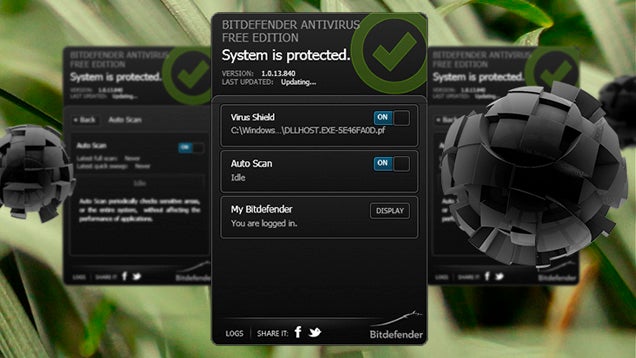
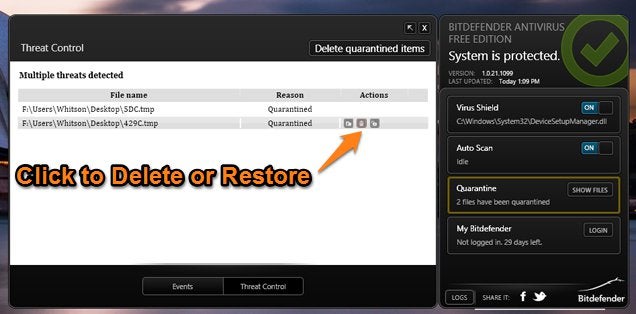
Follow hmp-tom
Flag
Share to Facebook
Share to Pinterest
Share to Twitter
Follow sakisds-old
Flag
Share to Facebook
Share to Pinterest
Share to Twitter
Follow platypus22222
Flag
Share to Facebook
Share to Pinterest
Share to Twitter
But yeah, I really like these beginner guides. They really are good to just send to someone who is having problems.
Follow whitsongordon
Flag
Share to Facebook
Share to Pinterest
Share to Twitter
Follow platypus22222
Flag
Share to Facebook
Share to Pinterest
Share to Twitter
Follow faslane
Flag
Share to Facebook
Share to Pinterest
Share to Twitter
Follow whitsongordon
Flag
Share to Facebook
Share to Pinterest
Share to Twitter
Follow faslane
Flag
Share to Facebook
Share to Pinterest
Share to Twitter
Follow whitsongordon
Flag
Share to Facebook
Share to Pinterest
Share to Twitter
Follow faslane
Flag
Share to Facebook
Share to Pinterest
Share to Twitter
Follow platypus22222
Flag
Share to Facebook
Share to Pinterest
Share to Twitter
But yeah, in general, being smart is the best way to protect yourself from viruses and the like, but no one's perfect, which is why antivirus software is important. I won't pretend that I haven't made a few mistakes in my time, some I'm ashamed of and some I'm not.
Follow lightning-king
Flag
Share to Facebook
Share to Pinterest
Share to Twitter
Follow whitsongordon
Flag
Share to Facebook
Share to Pinterest
Share to Twitter
Follow platypus22222
Flag
Share to Facebook
Share to Pinterest
Share to Twitter
Follow platypus22222
Flag
Share to Facebook
Share to Pinterest
Share to Twitter
Function / Command
Accessibility Controls access.cpl
Accessibility Wizard accwiz
Add Hardware Wizard hdwwiz.cpl
Add/Remove Programs appwiz.cpl
Administrative Tools control admintools
Adobe Acrobat (if installed) acrobat
Adobe Designer (if installed) formdesigner
Adobe Distiller (if installed) acrodist
Adobe ImageReady (if installed) imageready
Adobe Photoshop (if installed) photoshop
Automatic Updates wuaucpl.cpl
Bluetooth Transfer Wizard fsquirt
Calculator calc
Certificate Manager certmgr.msc
Character Map charmap
Check Disk Utility chkdsk
Clipboard Viewer clipbrd
Command Prompt cmd
Component Services dcomcnfg
Computer Management compmgmt.msc
Control Panel control
Date and Time Properties timedate.cpl
DDE Shares ddeshare
Device Manager devmgmt.msc
Direct X Control Panel (if installed)* directx.cpl
Direct X Troubleshooter dxdiag
Disk Cleanup Utility cleanmgr
Disk Defragment dfrg.msc
Disk Management diskmgmt.msc
Disk Partition Manager diskpart
Display Properties control desktop
Display Properties desk.cpl
Display Properties (w/Appearance Tab Preselected) control color
Dr. Watson System Troubleshooting Utility drwtsn32
Driver Verifier Utility verifier
Event Viewer eventvwr.msc
Files and Settings Transfer Tool migwiz
File Signature Verification Tool sigverif
Findfast findfast.cpl
Firefox (if installed) firefox
Folders Properties folders
Fonts control fonts
Fonts Folder fonts
Free Cell Card Game freecell
Game Controllers joy.cpl
Group Policy Editor (XP Prof) gpedit.msc
Hearts Card Game mshearts
Help and Support helpctr
HyperTerminal hypertrm
Iexpress Wizard iexpress
Indexing Service ciadv.msc
Internet Connection Wizard icwconn1
Internet Explorer iexplore
Internet Properties inetcpl.cpl
Internet Setup Wizard inetwiz
IP Configuration (Display Connection Configuration) ipconfig /all
IP Configuration (Display DNS Cache Contents) ipconfig /displaydns
IP Configuration (Delete DNS Cache Contents) ipconfig /flushdns
IP Configuration (Release All Connections) ipconfig /release
IP Configuration (Renew All Connections) ipconfig /renew
IP Configuration (Refreshes DHCP & Re-Registers DNS) ipconfig /registerdns
IP Configuration (Display DHCP Class ID) ipconfig /showclassid
IP Configuration (Modifies DHCP Class ID) ipconfig /setclassid
Java Control Panel (if installed) jpicpl32.cpl
Java Control Panel (if installed) javaws
Keyboard Properties control keyboard
Local Security Settings secpol.msc
Local Users and Groups lusrmgr.msc
Logs You Out Of Windows logoff
Malicious Software Removal Tool mrt
Microsoft Access (if installed) msaccess
Microsoft Chat winchat
Microsoft Excel (if installed) excel
Microsoft Frontpage (if installed) frontpg
Microsoft Movie Maker moviemk
Microsoft Paint mspaint
Microsoft Powerpoint (if installed) powerpnt
Microsoft Word (if installed) winword
Microsoft Syncronization Tool mobsync
Minesweeper Game winmine
Mouse Properties control mouse
Mouse Properties main.cpl
Nero (if installed) nero
Netmeeting conf
Network Connections control netconnections
Network Connections ncpa.cpl
Network Setup Wizard netsetup.cpl
Notepad notepad
Nview Desktop Manager (if installed) nvtuicpl.cpl
Object Packager packager
ODBC Data Source Administrator odbccp32.cpl
On Screen Keyboard osk
Opens AC3 Filter (if installed) ac3filter.cpl
Outlook Express msimn
Paint pbrush
Password Properties password.cpl
Performance Monitor perfmon.msc
Performance Monitor perfmon
Phone and Modem Options telephon.cpl
Phone Dialer dialer
Pinball Game pinball
Power Configuration powercfg.cpl
Printers and Faxes control printers
Printers Folder printers
Private Character Editor eudcedit
Quicktime (If Installed) QuickTime.cpl
Quicktime Player (if installed) quicktimeplayer
Real Player (if installed) realplay
Regional Settings intl.cpl
Registry Editor regedit
Registry Editor regedit32
Remote Access Phonebook rasphone
Remote Desktop mstsc
Removable Storage ntmsmgr.msc
Removable Storage Operator Requests ntmsoprq.msc
Resultant Set of Policy (XP Prof) rsop.msc
Scanners and Cameras sticpl.cpl
Scheduled Tasks control schedtasks
Security Center wscui.cpl
Services services.msc
Shared Folders fsmgmt.msc
Shuts Down Windows shutdown
Sounds and Audio mmsys.cpl
Spider Solitare Card Game spider
SQL Client Configuration cliconfg
System Configuration Editor sysedit
System Configuration Utility msconfig
System File Checker Utility (Scan Immediately) sfc /scannow
System File Checker Utility (Scan Once At The Next Boot) sfc /scanonce
System File Checker Utility (Scan On Every Boot) sfc /scanboot
System File Checker Utility (Return Scan Setting To Default) sfc /revert
System File Checker Utility (Purge File Cache) sfc /purgecache
System File Checker Utility (Sets Cache Size to size x) sfc /cachesize=x
System Information msinfo32
System Properties sysdm.cpl
Task Manager taskmgr
TCP Tester tcptest
Telnet Client telnet
Tweak UI (if installed) tweakui
User Account Management nusrmgr.cpl
Utility Manager utilman
Windows Address Book wab
Windows Address Book Import Utility wabmig
Windows Backup Utility (if installed) ntbackup
Windows Explorer explorer
Windows Firewall firewall.cpl
Windows Magnifier magnify
Windows Management Infrastructure wmimgmt.msc
Windows Media Player wmplayer
Windows Messenger msmsgs
Windows Picture Import Wizard (need camera connected) wiaacmgr
Windows System Security Tool syskey
Windows Update Launches wupdmgr
Windows Version (to show which version of windows) winver
Windows XP Tour Wizard tourstart
Wordpad write
Hitman Pro- Mozilla malware remover
How to Install Free, Effective Antivirus Software (for Beginners)
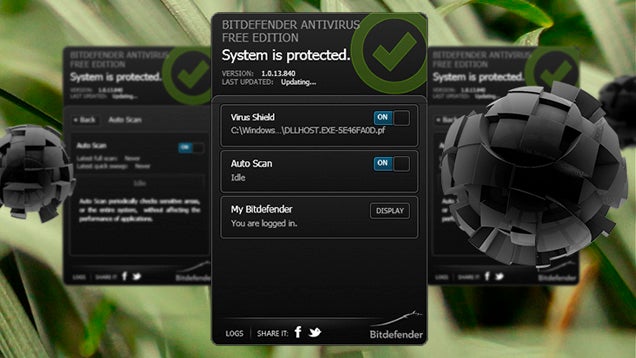
Anyone
running a Windows computer knows how important it is to have good
anti-virus software—but you don't need to pay for good protection! If
someone you know still doesn't have anti-virus software running, here's a
quick guide you can send them to help them set it up.
This guide
was originally published in 2011, but our recommendations have changed
since then. Microsoft Security Essentials, our previous favorite, is no longer adequately rated by most antivirus tests. If you're an advanced user, Avast is our personal favorite antivirus program, but it requires some configuration. For beginners, I can't recommend Bitdefender's Free Edition highly enough.
Note: This guide is for Windows users. If you're on a Mac, we recommend installing Sophos instead.
Here's how to set up Bitdefender on your Windows PC:
- Head over to the Bitdefender's Free Edition home page (not to be confused with their premium offering) and download the software. Double-click on the installer to begin the installation process.
Follow
the wizard to install the software. If it asks you to remove your
existing antivirus software, go ahead and do so—it's generally not
advisable to run two antivirus programs at once. Accept the terms and
agreements when prompted. All of the other default settings will be
fine.During the installation process, Bitdefender will run an initial scan to make sure your system is clean.When
it's finished scanning and installing, you'll have an option to create a
Bitdefender account. Most antivirus programs require you to register
(for free) within 30 days to continue using the program, so you might as
well do it now. Click the "Create a new account" link, set it up, and
log in when you're done.
From now
on, you should see a little Bitdefender "B" icon in your system
tray—that means Bitdefender is running in the background, monitoring
your computer for any viruses that may come your way. Bitdefender
doesn't have many options, which makes it incredibly simple: just leave
the "Virus Shield" and "Auto Scan" options on and you should be well
protected.
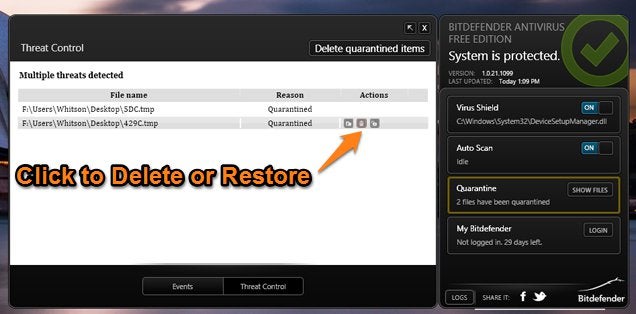
In
many cases, Bitdefender will prevent you from visiting a web site if it
detects malware on the page. If you ever do get an infected file on your
system, Bitdefender will automatically quarantine it. You can see your
quarantined items by clicking Bitdefender's icon in your system tray and
clicking the "Show Files" button under the "Quarantine" section. From
there, you can use the buttons on the right to delete the file, or—if
you know it isn't a malicious file—restore it.
Remember, good anti-virus software is important, but it's even more important
to browse the web safely. The best way to avoid viruses is to make sure
you don't download them in the first place. Don't click on anything
that claims you have a virus unless it's coming from Bitdefender itself.
Don't click on any suspicious Facebook posts, and don't click on
suspicious email links. If you get an email from ebay.com, hover your
cursor over the link and look at the bottom of your screen to make sure
it actually goes to
www.ebay.com—if it goes somewhere else, it's probably going to harm your computer.
Emailable Tech Support
is a series of easy-to-share guides for the less tech savvy people in
your life. Got a beginner tech support question you constantly answer?
Let us know at tips@lifehacker.com. Remember, when you're just starting
out computing, there's very little that's too basic to learn.
In
addition to, I repeat, in addition to the free AV you choose also pick
up Malwarebytes (free edition). It can be installed along with your
regular AV software. Run it manually once or twice per month. It will
find and clean many items your regular AV misses.
www.malwarebytes.org
First thing that came to my mind: [imgs.xkcd.com]
Useful guide though, I will send it to some people.
*cough* [xkcd.com] *cough*
Linking the image is fine, but it's preferred to also include a link
back to the site itself instead of just the image. Plus, this way, you
can see the title text. But yeah, I really like these beginner guides. They really are good to just send to someone who is having problems.
hahahahaha I hadn't seen this one before. This is great.
There are some really good xkcds out there. I have this one in my cubicle — [xkcd.com] .
I live and swear by Avast...have for years and virus free for all of them, how would you compare the two?
I
love Avast too, and use it on my machines. The main reason I
recommended Bitdefender in this article instead of Avast—which is still
Lifehacker's official pick—is because it's VERY beginner-friendly.
Unlike Avast, which has a lot of configuration options (and some
somewhat annoying features you'll want to tweak), Bitdefender is
completely set-and-forget, much like Microsoft Security Essentials used
to be—except Bitdefender is much more effective.
Honestly, you can't go wrong with either! It's just all about what
features and options you want. Bitdefender isn't nearly as configurable,
but that's what makes it great for less tech-savvy folks.
Awesome
Thank You Whitson! I'm (as stated) a huge fan of Avast so I'll stick
with what works for me but thank you. Always good to know of others that
aren't bloated like *cough cough* anything Symantec....ugh! +1
Ha,
I've actually heard that Norton has gotten its s***t together lately
and it's actually quite good. But I haven't used it myself.
I'll
never touch it. The bundled stuff on a new Toshiba hasn't convinced me
otherwise and that was yesterday, slow as ever lol. When it's noticeably
faster (laptop and internet) and you only remove norton and reboot, it
should tell you something. ;-)
"If
you get an email from ebay.com, hover over the link and look at the
bottom of your screen to make sure it actually goes to somewhere at
www.ebay.com—if it goes somewhere else, it's probably going to harm your
computer."
I would actually recommend just not clicking links in emails that
might involve financial information. Just go to the site itself and
start from there. Especially with the potential for international and
non-ASCII characters in URLs, they might look the same, but not be. For
instance, lets say you bank with CitiBank and you get an email with a
link to [сitibank.com]
. Looks legit, right? Click on it and you'll see that it's not at all.
It uses the Cyrillic С instead of the Latin C and takes you to a totally
different site. Check out [en.wikipedia.org]
for more info (and you'll see where I totally stole this example). EDIT
— I see that the URL bar shows the actual URL that it'll take you to,
which you mentioned to check, but I feel like this isn't something you
should rely on. But yeah, in general, being smart is the best way to protect yourself from viruses and the like, but no one's perfect, which is why antivirus software is important. I won't pretend that I haven't made a few mistakes in my time, some I'm ashamed of and some I'm not.
Actually, if I put my cursor over it I get this: xn—itibank-xjg.com so no, it doesn't look legit.
This
is an old comment, so it's likely that the underlying HTML changed with
the site's last redesign and the trick isn't working in that particular
comment. Either way, it's a good safety tip.
It looks like that may have been a security feature implemented in the interim four years. Now you can type or paste http://www.сitibank.com
and it still won't look right, easily telling you the difference. It's
still not something you should rely on over common sense, but it's good
that it's less of a problem nowadays.
Thanks
for the assist! But what's funny is that it actually looks like a
security feature added to browsers since my comment. You can copy/paste
or type in the Cyrillic letter and the location bar won't render it the
same as 'c' so you'll know.
Most replies I get to years-old comments are plain wrong, but this one was actually something out of date.Related Posts by Categories
Подписаться на:
Комментарии к сообщению (Atom)
- Линкүүд
____ Их үзсэн ____
-
“Түмний зорилт Төрийн менежмент” цуврал. Улс төр, эдийн засаг, нийгмийн харилцааны "Чандмань онол" Тэгшитгэх гэж тэнэгтэ...
-
“Түмний зорилт Төрийн менежмент” цуврал. Монголын уул уурхайн салбар дахь гадаадын хөрөнгө оруулалтын эерэг ба сөрөг хувилбаруудыг...
-
Япон автомашин захиалга. (976)-99013026 Монголчууд бидэнд бусдын ирийг нь мохтол унаж хэрэглэсэн машин хэрэгтэй юу? эсвэл эх орныхоо э...
-
Төмөрлөгийн үйлдвэрт хөрөнгө оруулахыг уриаллаа 2012.8.10 http://news.zindaa.mn Өнөөдөр 11.00 цагаас УИХ-ын гишүүн С.Ганбаат...
-
2009/09/28 • Сэдэв нь: Бизнес таймс Энэ хүн бол амьдаараа домог болсон цөөн хүний нэг. Тэрээр маш олон талт хүн байв. Физикч, инженер, зо...
-
“Түмний зорилт Төрийн менежмент” цуврал Монгол улсын эдийн засаг, үйлдвэрлэл, үйлчилгээг гадаад ба дотоод орчинд хөгжүүлэх цогц хөтөлбөр ...
-
Бизнесийн англи хэл: Хичээл 1: Үүнийг орчуул: SABREL Ref:JC/BB BROUN and BOOTS chemicals 37, Oxford Rd, LEYCESTER (G.B) ...
-
2009-09-18 20:50 www.automarket.mn 2013-10-23 16:58 ____________________________________________________________________________...
-
MAN truck-ны чирэгч толгойн шинэ загварыг хэрхэн зохион бүтээж, хийж байгаа нь Цахилгаан тээвэр компаниас дараахь зураг төсли...
-
ДАЯАРЧЛАЛ ГЭЖ ЧУХАМ ЮУГ ХЭЛЭЭД БАЙГАА ХЭРЭГ ВЭ http://ubman.mn/policy-and-economica-in-our-life/35-policy-a-economica-in-our-life/218-n...






















0 коммент.:
Отправить комментарий